We’re over halfway through this year’s Summer Reading Club and many of you have already completed the challenge. We wanted to remind everyone that we are doing ticket drawings for Youth prizes through Beanstack this year, NOT with paper slips, and you must enter all of your tickets by July 31st to be eligible for any drawings.
How do I enter my tickets?
You can use the Beanstack app or the Beanstack website to enter ticket drawings from a Reader’s profile. Here’s how:
In the app
- Open the Beanstack app & sign in to your account if you haven’t already
- Select the Reader you want to enter tickets for by tapping the profile icon in the upper right corner and choosing from your list of Readers
- Tap to select the Summer Reading Challenge you’ve completed
- Swipe or scroll the menu to the right until you see Ticket Drawings and tap to select it
- Tap to select a prize you want a chance to win — make sure it is for YOUR home library!
- For example, if your home library is Clarksville, make sure you choose something like “Clarksville – Pool Pass Bundle” and NOT “Jeffersonville – Pool Pass Bundle”
- Tap the “Add/Remove Tickets” button
- Tap the + icon to add each ticket you want for that prize
- Tap the “Add Tickets” button.
- Your tickets won’t be added to the drawing if you don’t tap the Add Tickets button!
- If you have multiple Readers to enter tickets for, tap the Home icon to go back to the home screen and then repeat steps 2 – 8 above.
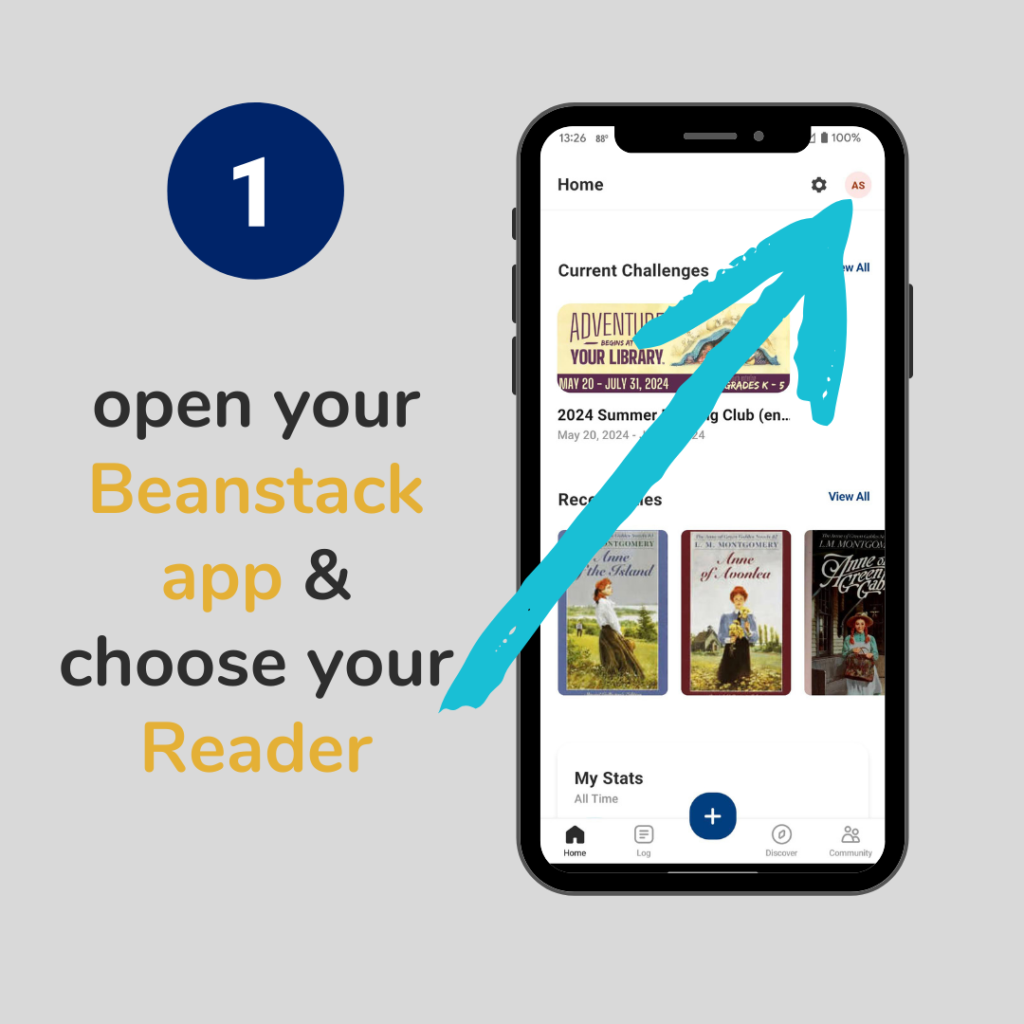
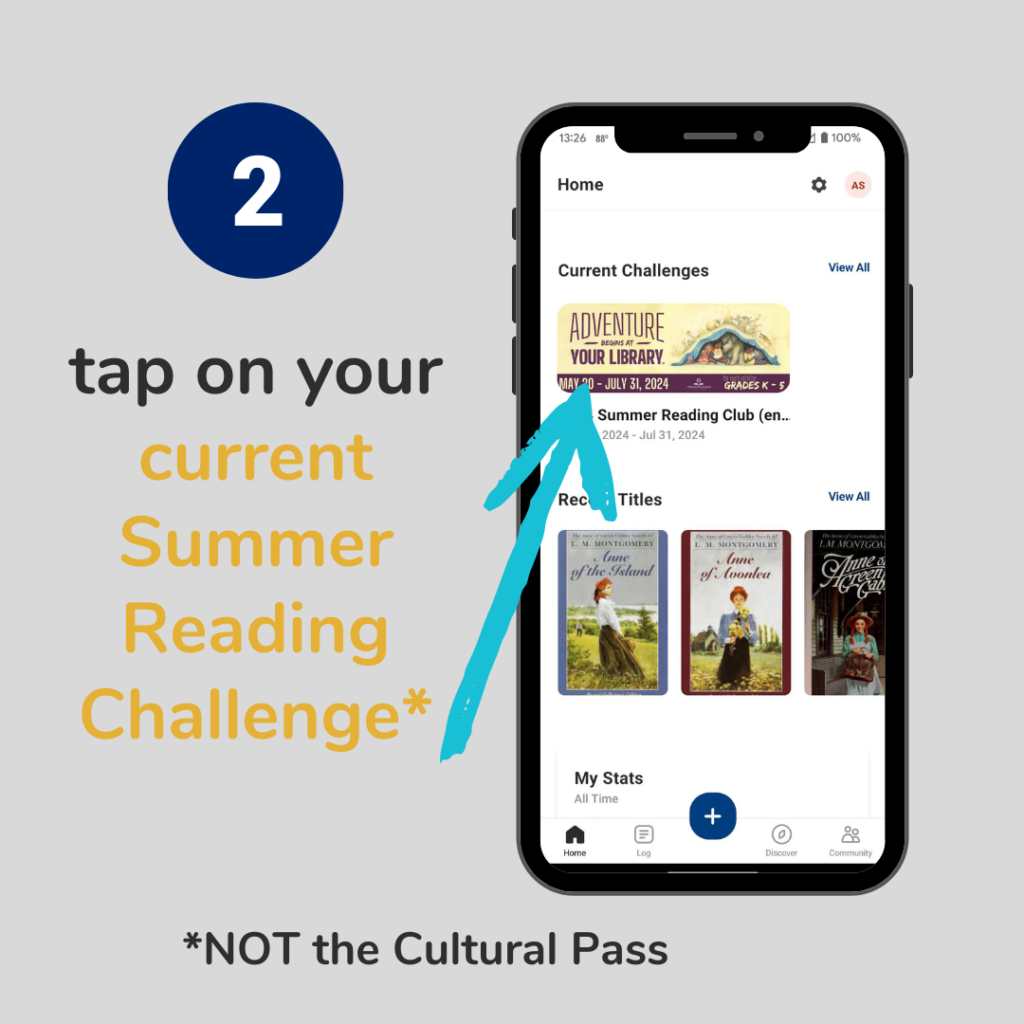
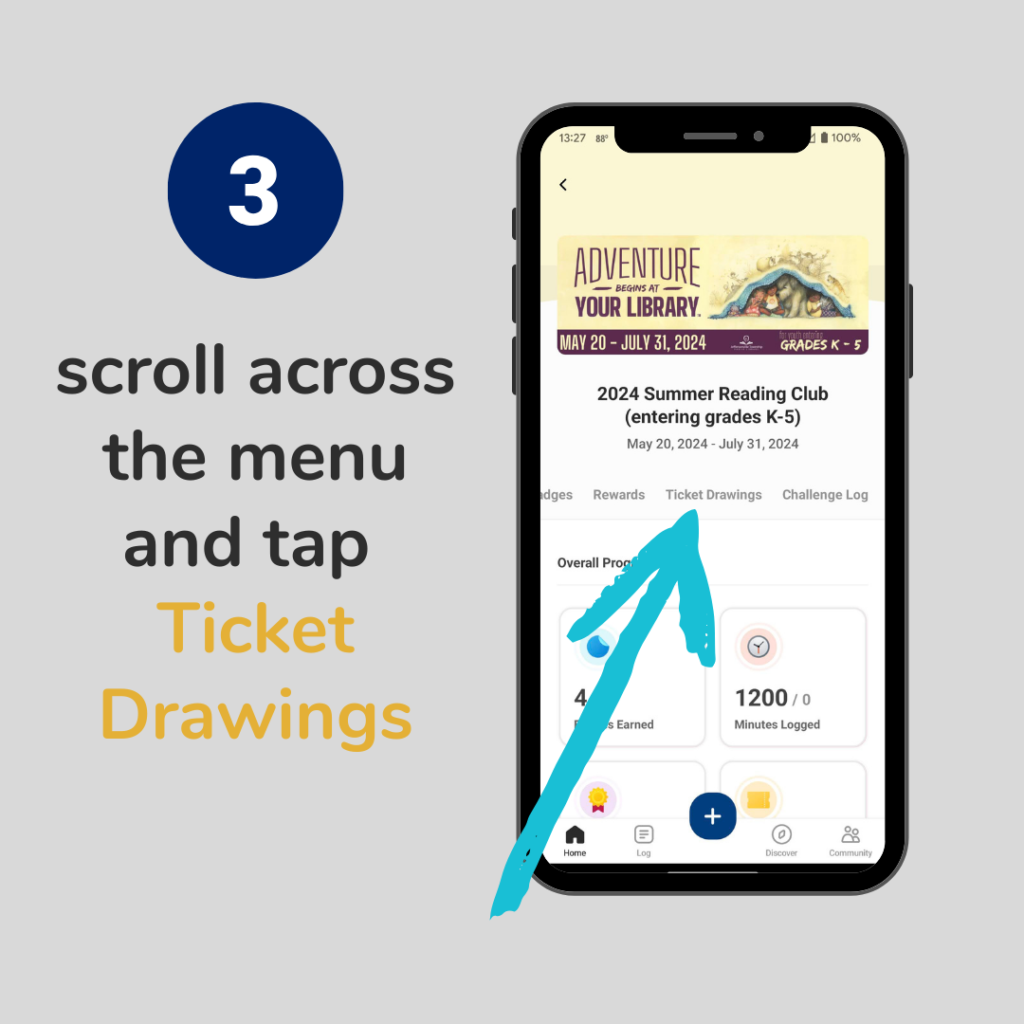
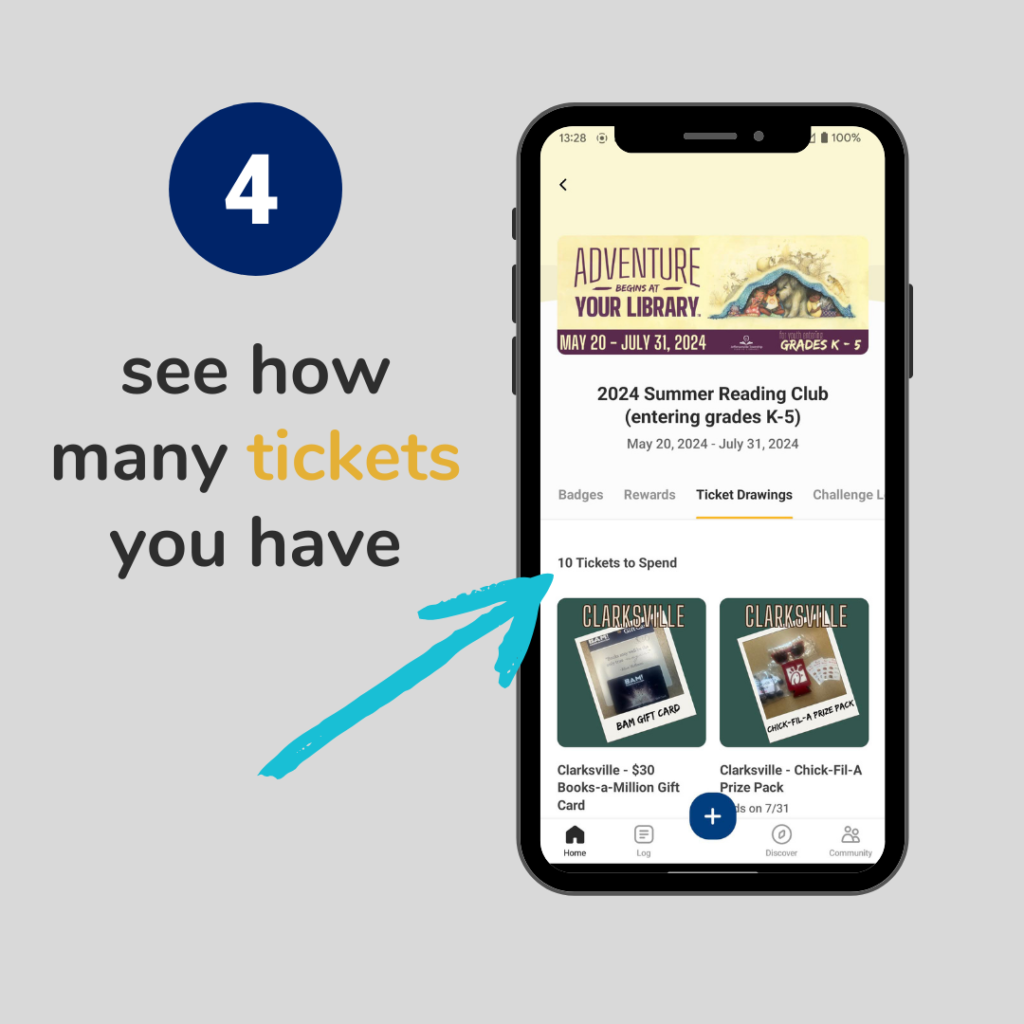
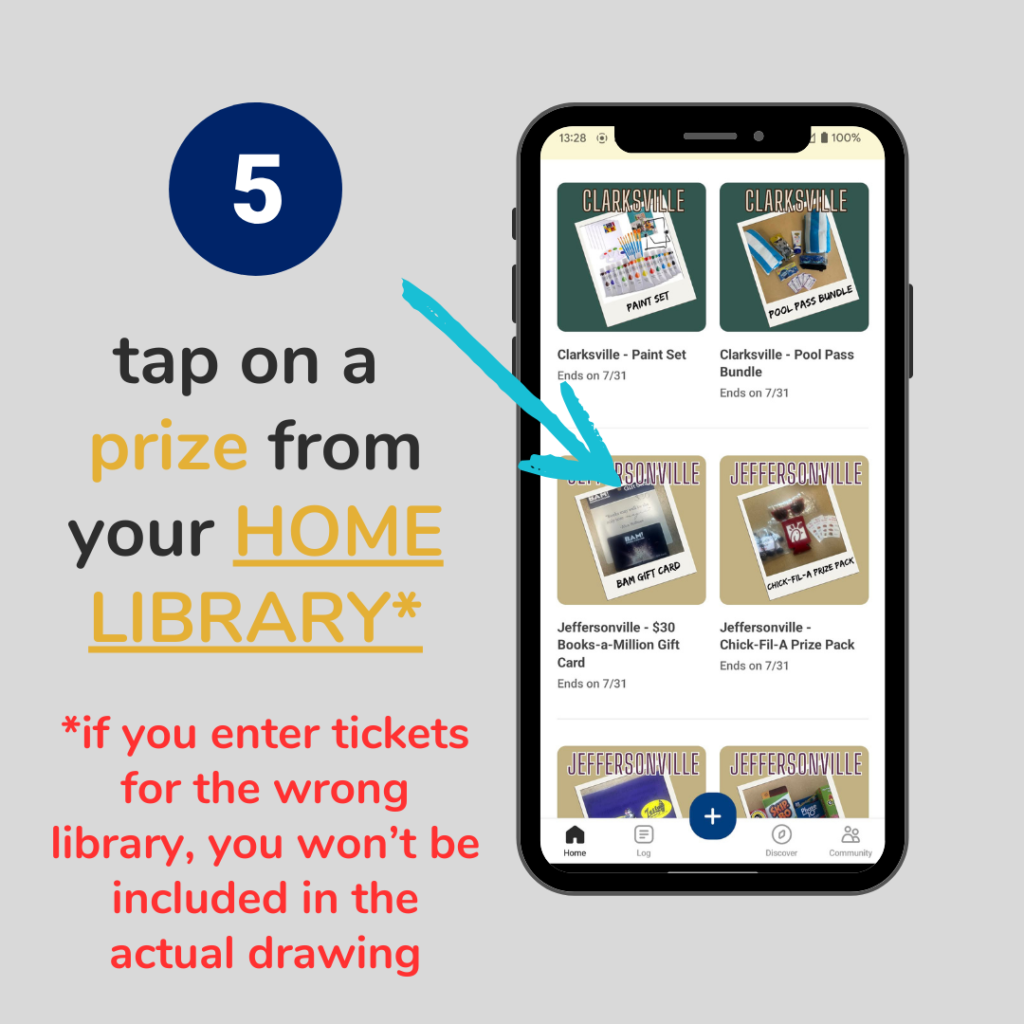
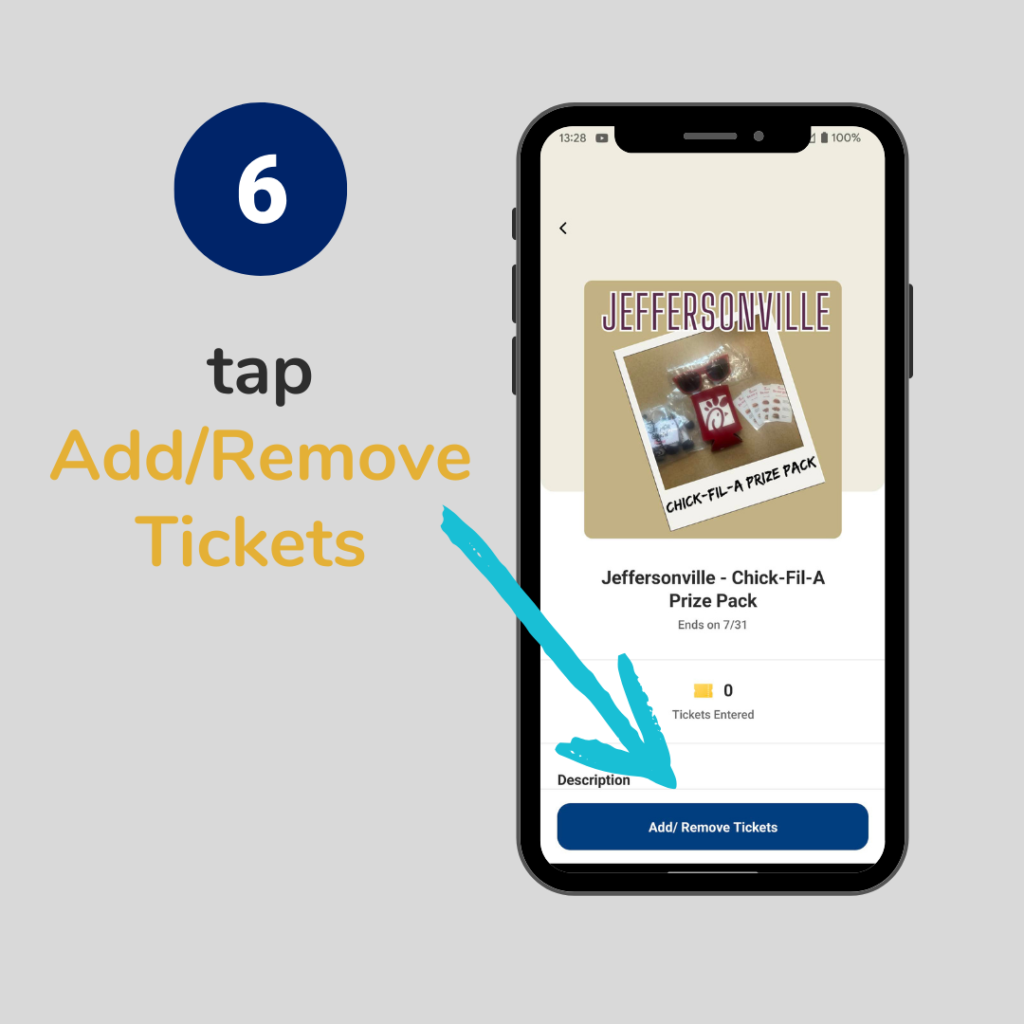
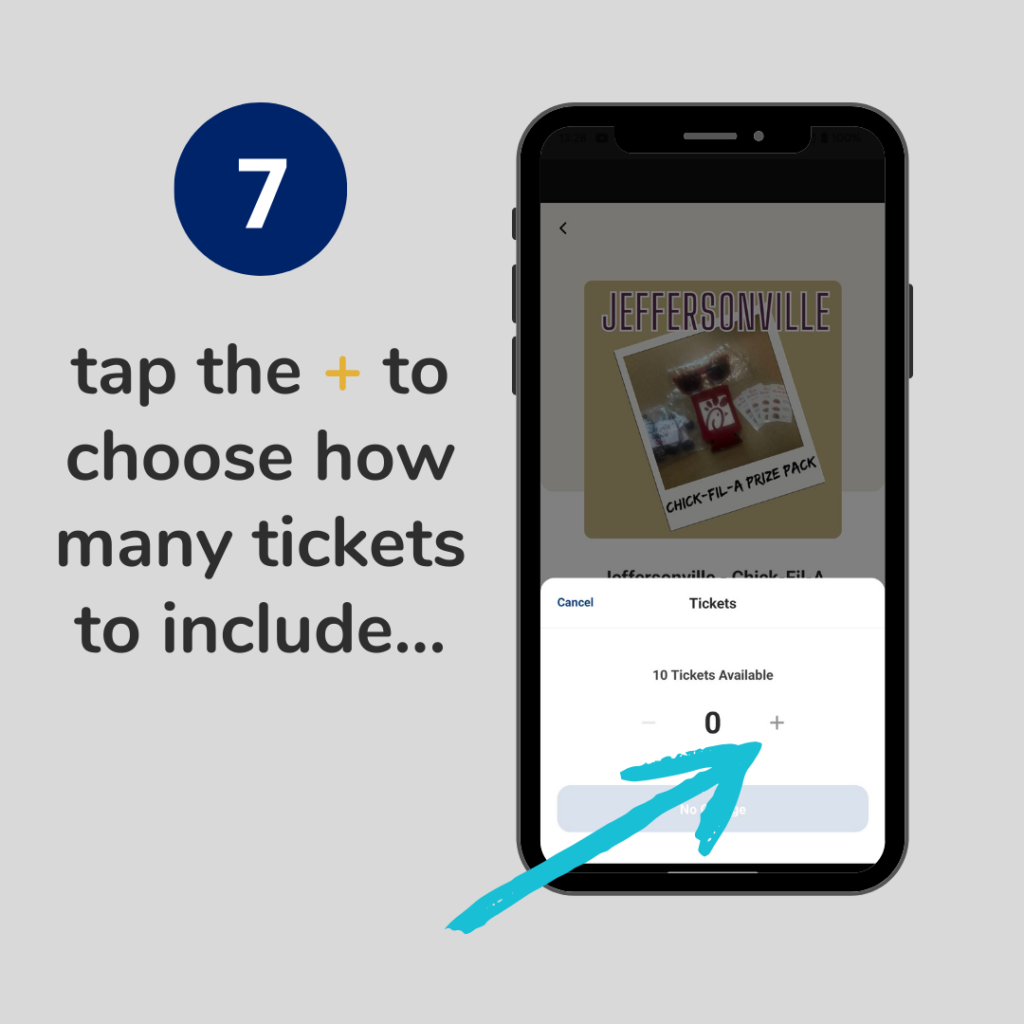
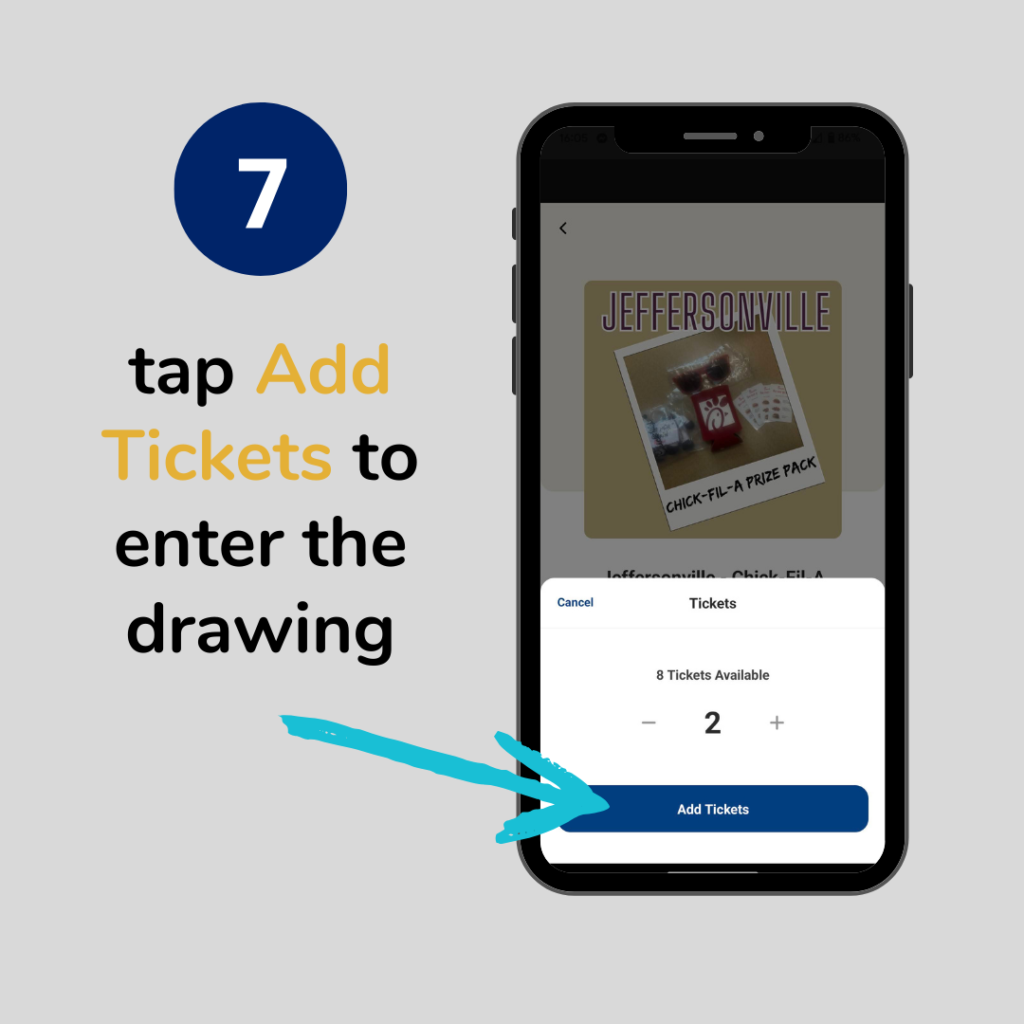
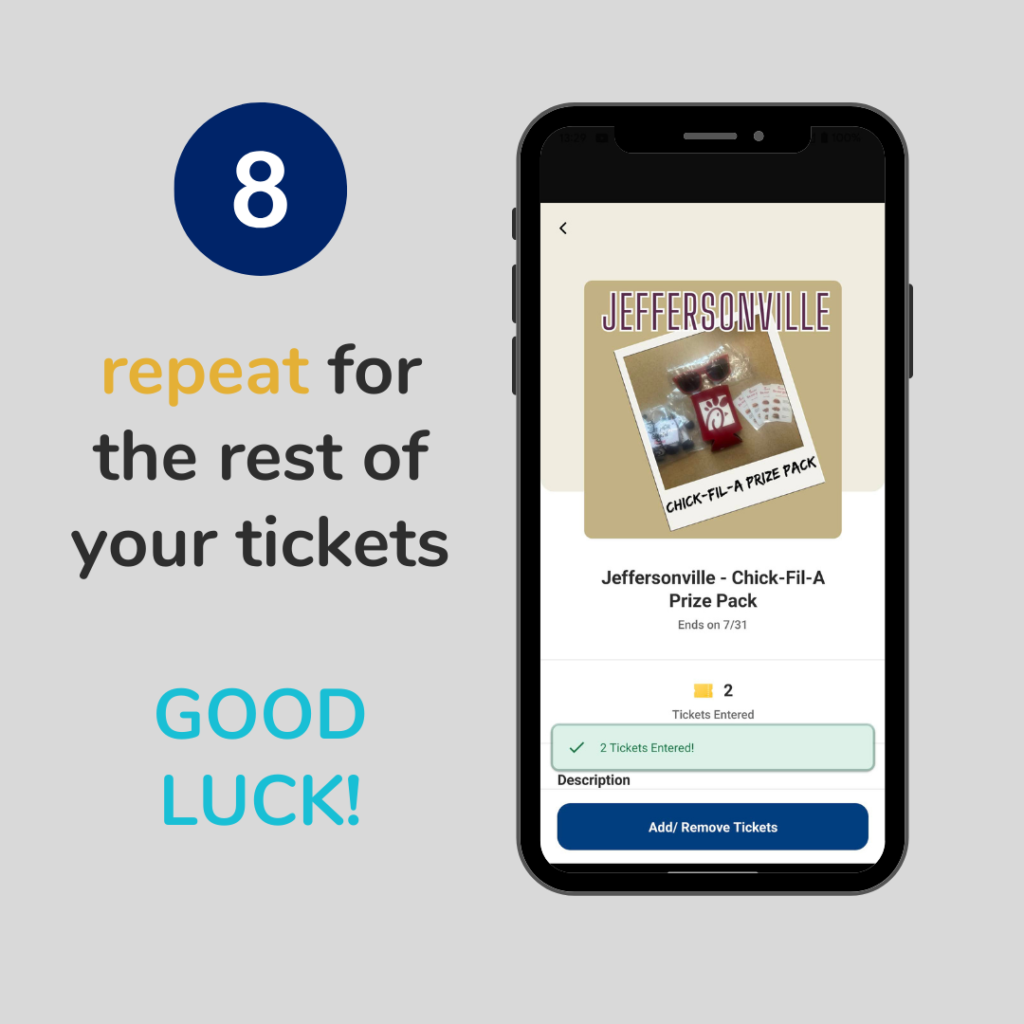
On the website
- Log in to your Beanstack account at https://jefflibrary.beanstack.org
- Select the Reader you want to enter tickets for by clicking the profile icon in the upper right corner and choosing from your list of Readers
- Click on the Summer Reading Challenge you’ve completed
- Click on “Ticket Drawings” from the menu beneath the Challenge title
- Click on a prize you want a chance to win — make sure it is for YOUR home library!
- If your home library is Clarksville, don’t enter tickets for any prizes that start with Jeffersonville and vice versa
- Click the “Add/Remove Tickets” button
- Click the + icon to add each ticket you want to enter for that drawing
- Click the button that says “Enter [number]” to actually submit your tickets for the drawing.
- Your tickets won’t actually be entered into the drawing if you don’t click this button!
- If you have multiple Readers to enter tickets for, click on the profile icon in the upper right corner to choose another Reader from your list and then repeat steps 2 – 8.
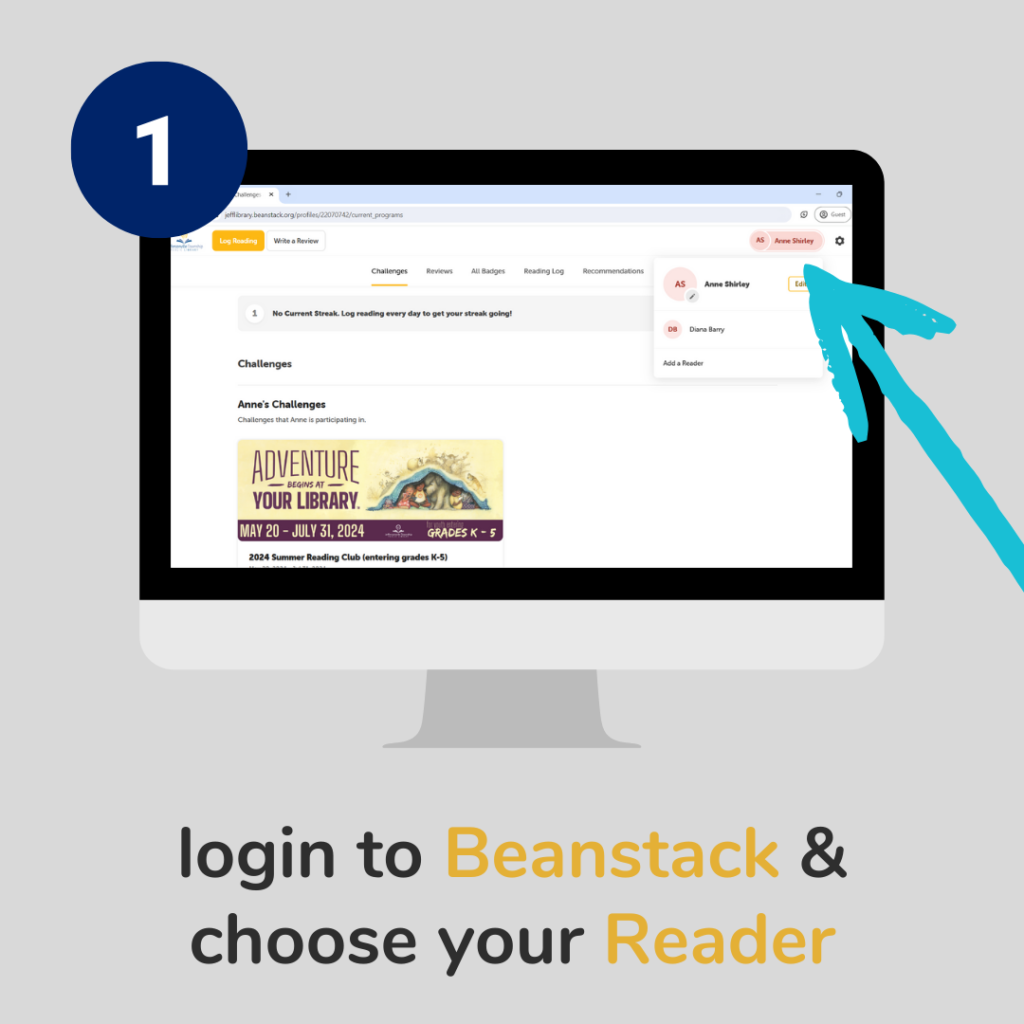
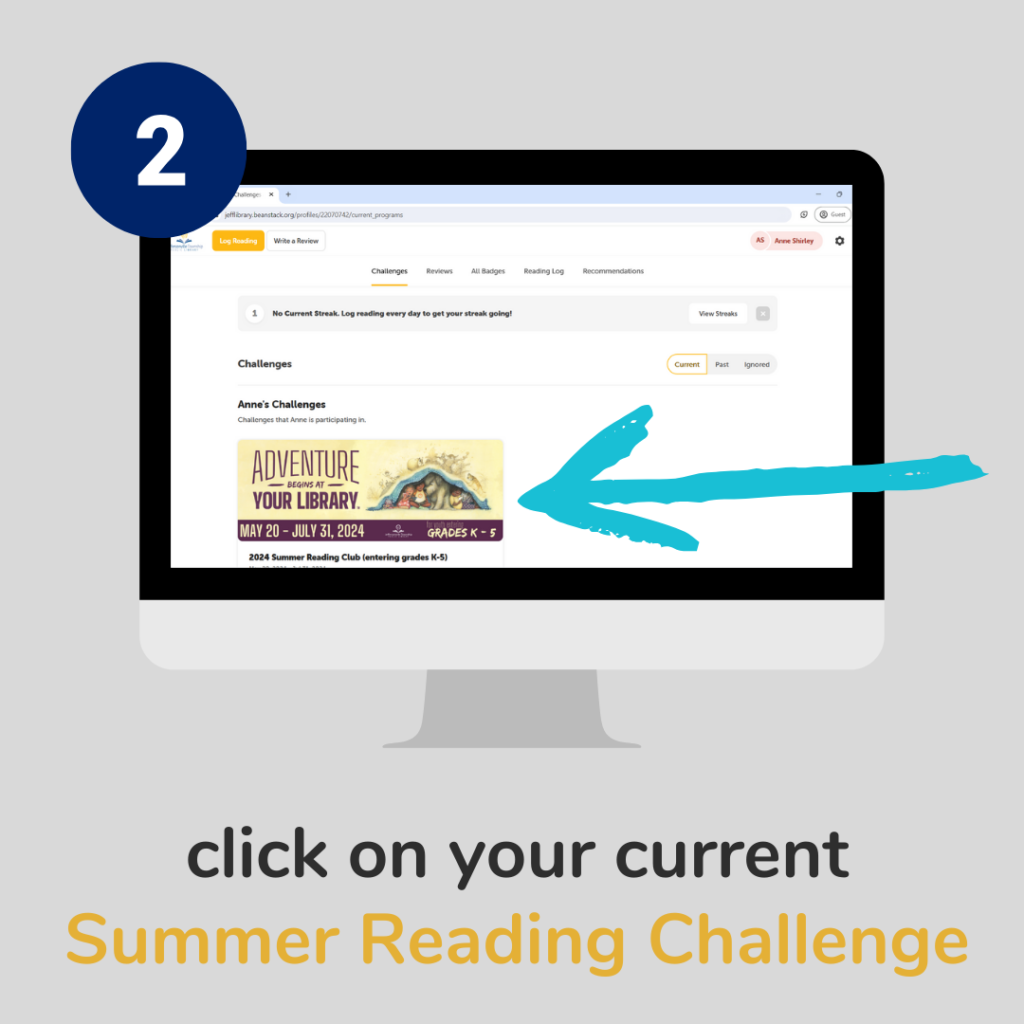
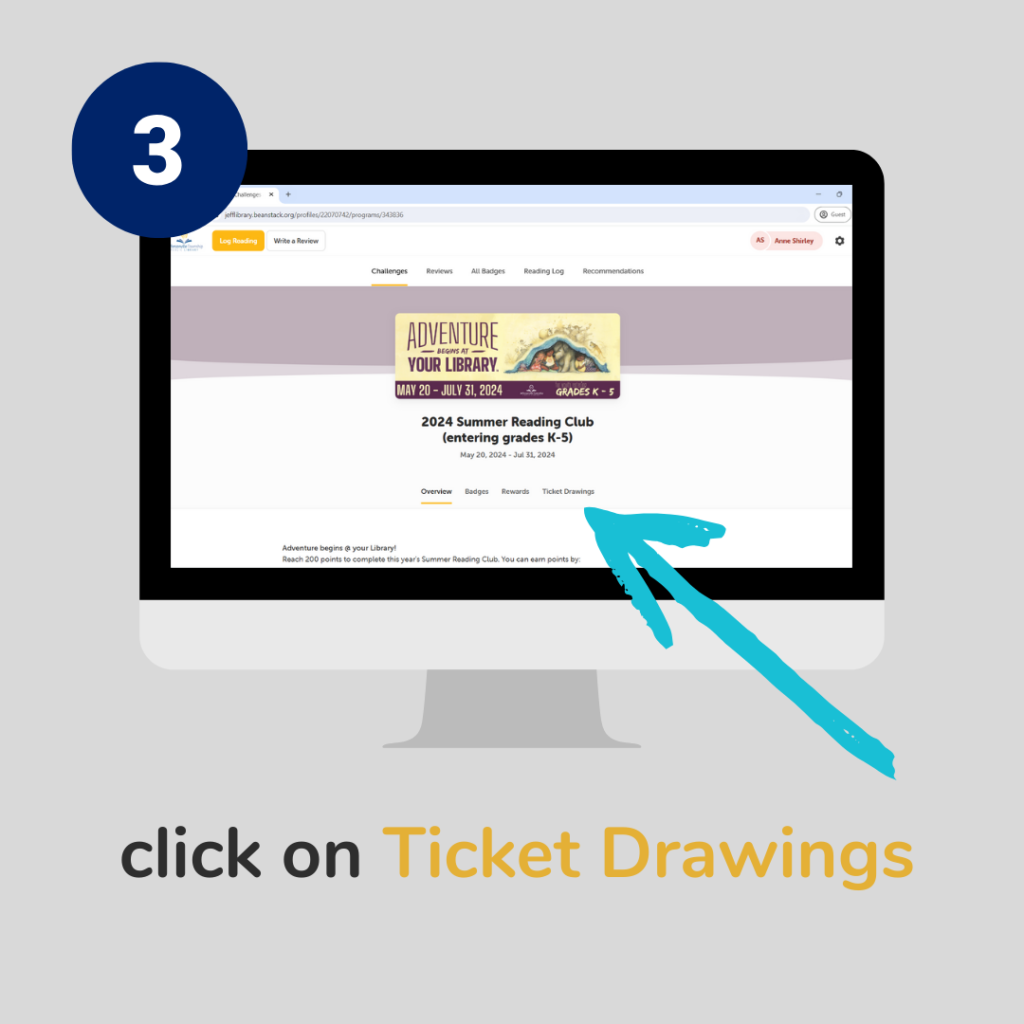
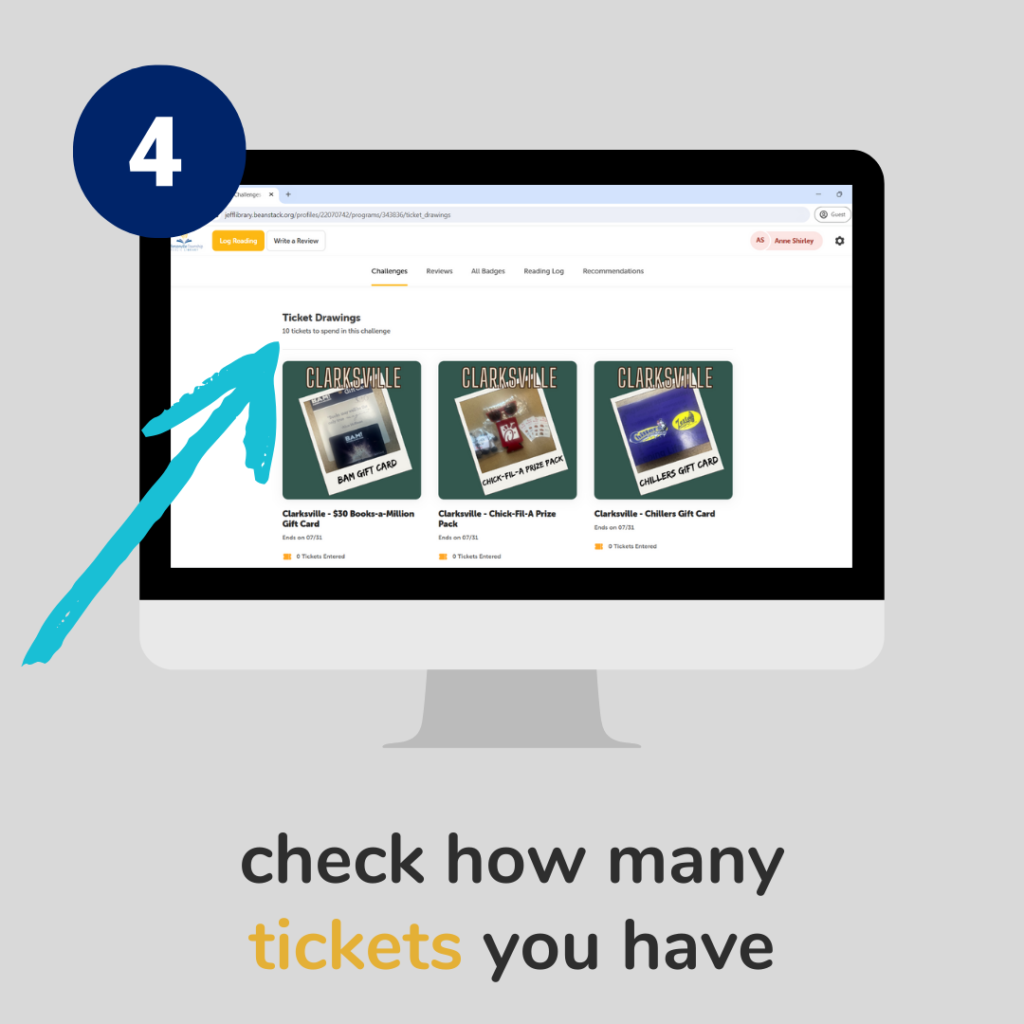
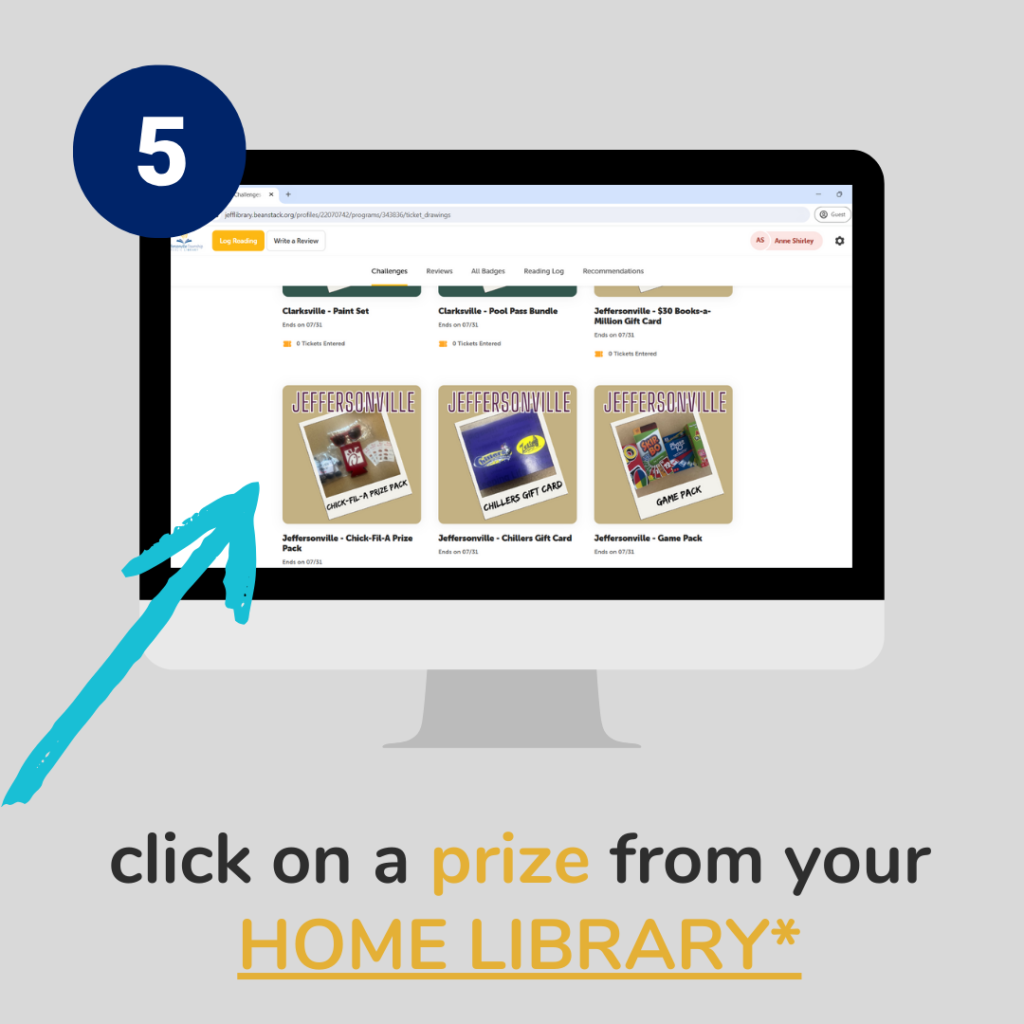
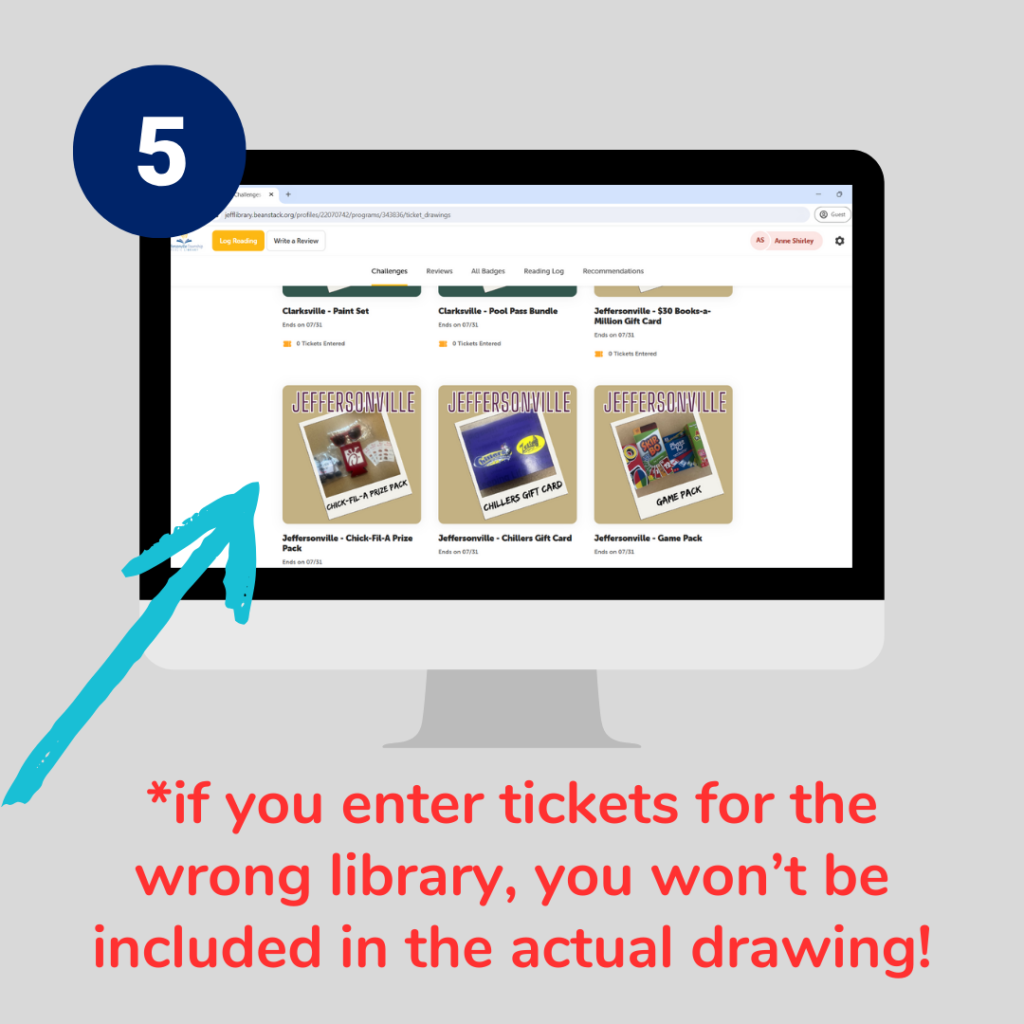
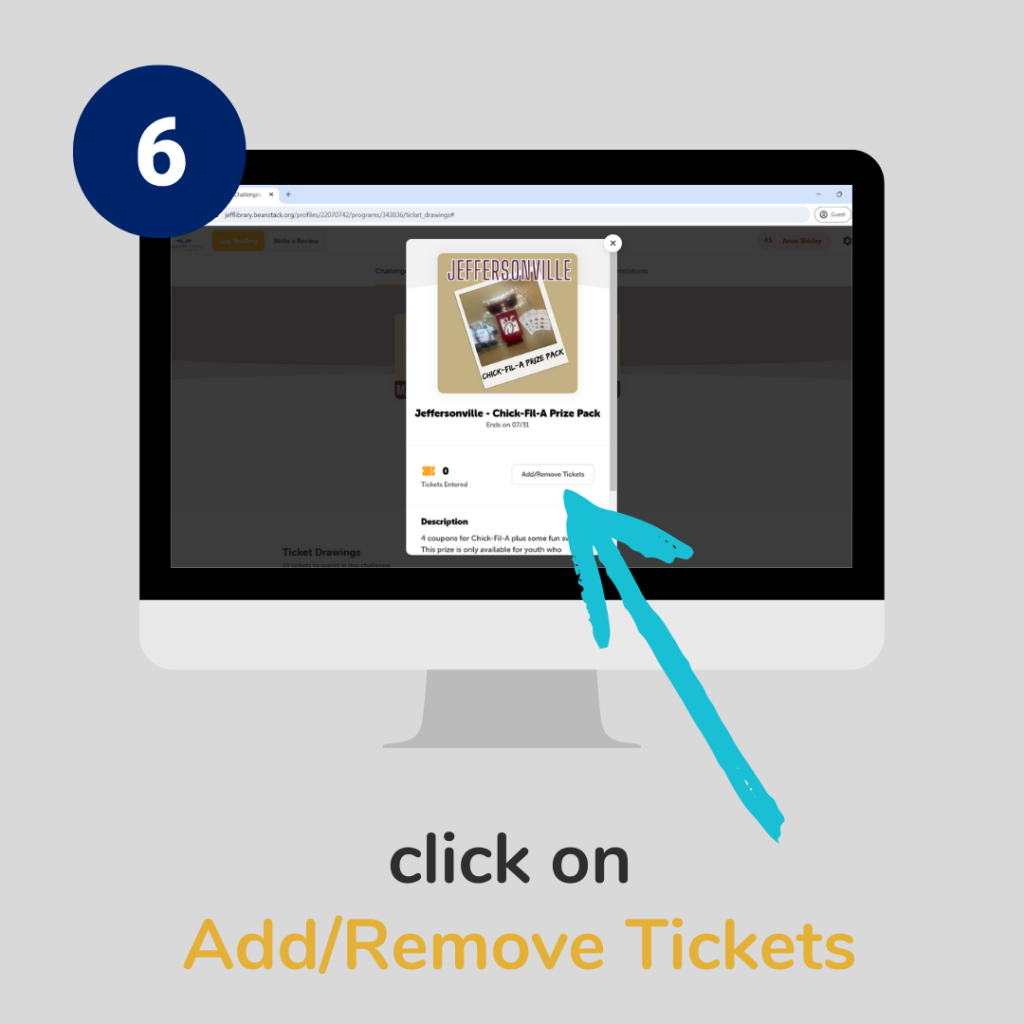
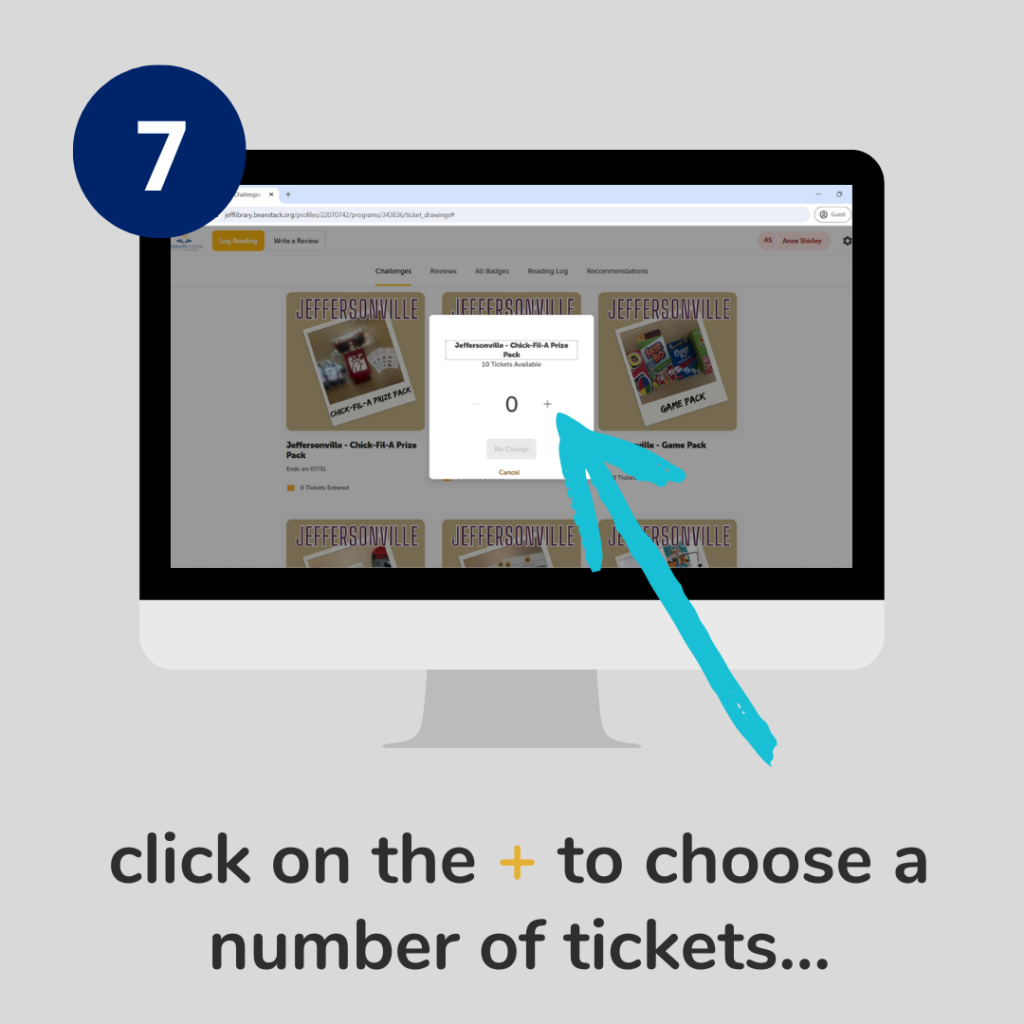
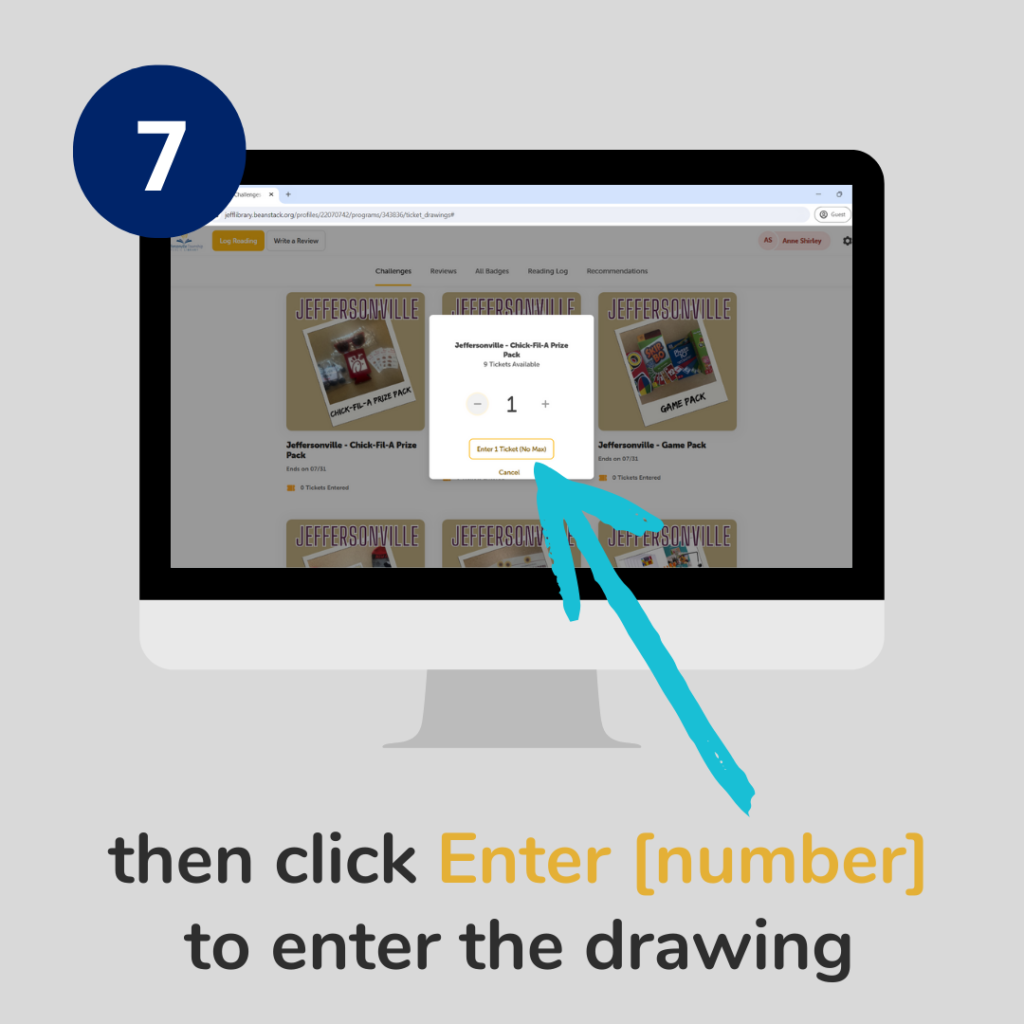
When do I get my tickets?
Youth will automatically earn their 10 tickets when they complete the Summer Reading Club Challenge for which they’ve registered. All youth Challenges require earning 200 points by logging the books and minutes you’ve read.
Can I get more tickets?
No, we are not doing additional ticket entries this year.
Why are there different prizes for Jeffersonville and Clarksville?
We are doing drawings for prizes separately at each library location. Some prizes are only available at one location. To make sure everything is fair, we will only draw tickets for each prize based on the readers’ home library.
For example, when we draw for the winner for the “Clarksville – Bluey Pack (ages 0-2)” prize, we will only choose from people who have their home library set to Clarksville.
How do I check my home library?
You can make sure you have the right home library selected by doing the following:
In the app
- In the Beanstack app, go to the Home page and tap the gear icon in the upper right corner
- Tap Readers and then tap the name of the Reader you want to check
- Scroll down to “Library Information” and make sure the Library branch selected is your home library.
- If you need to change your home Library, make sure to tap the Save button before going back to check another Reader!
- Repeat for each Reader you need to check.
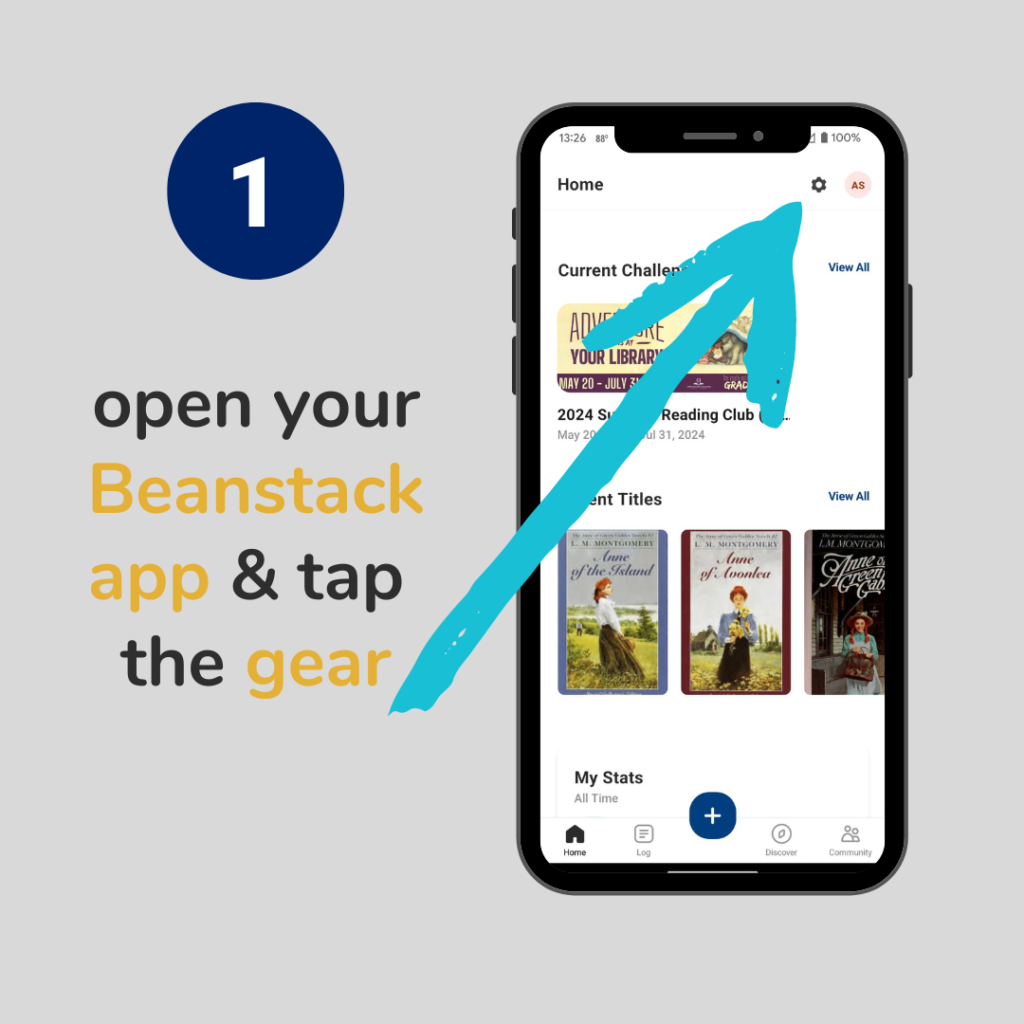
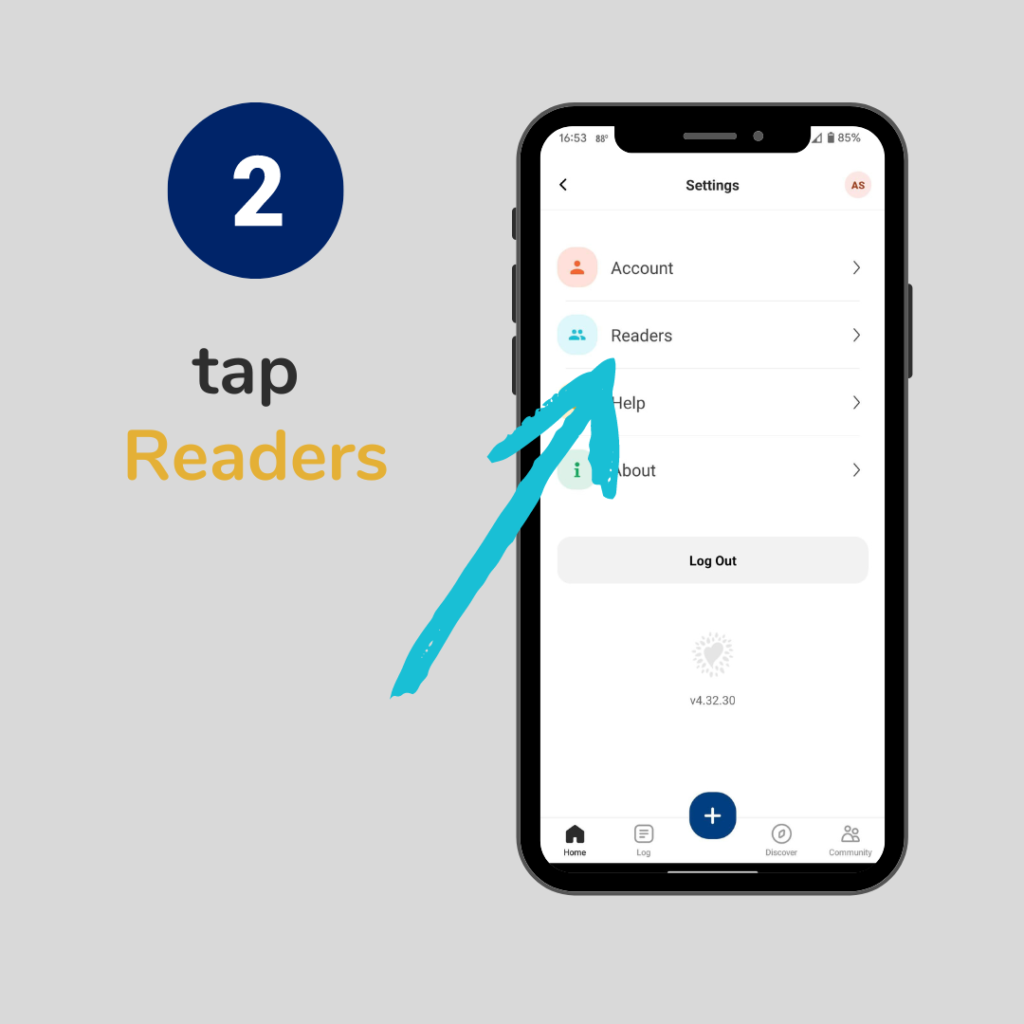
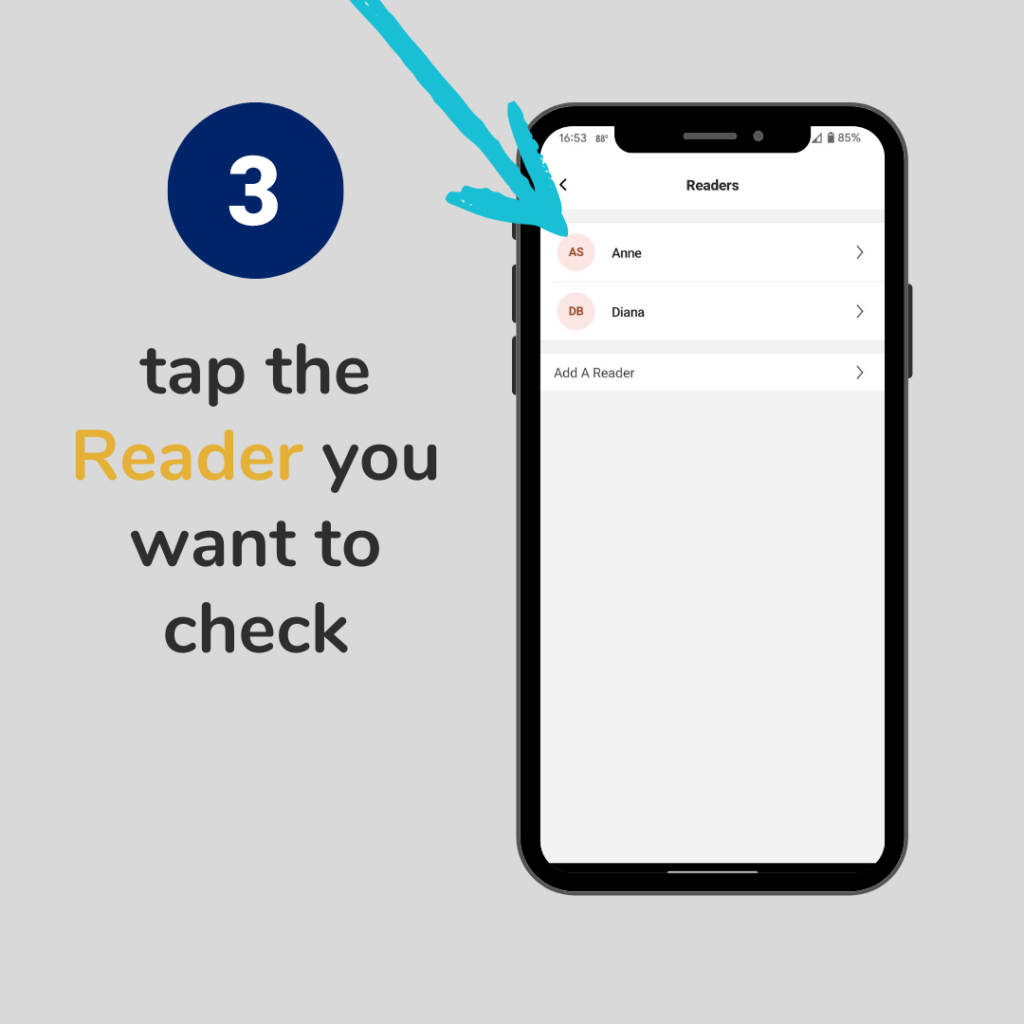
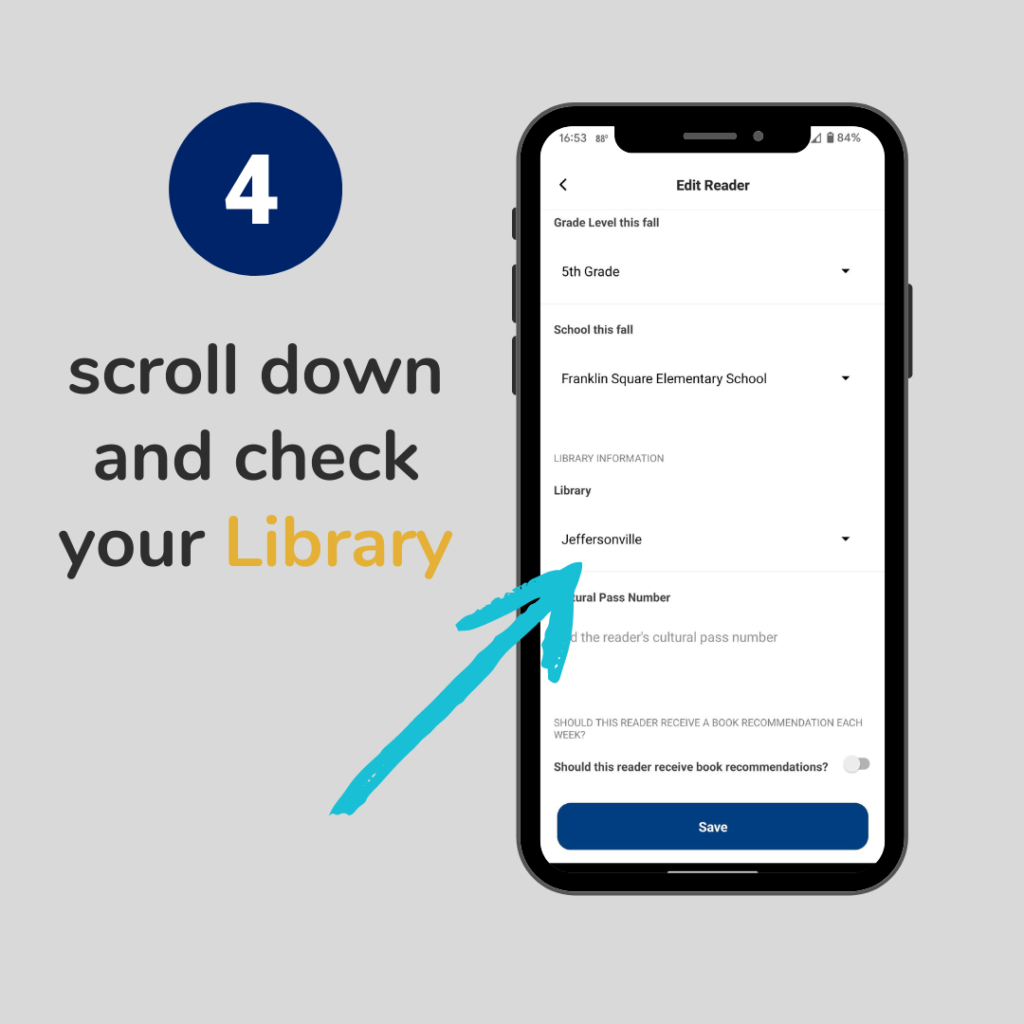
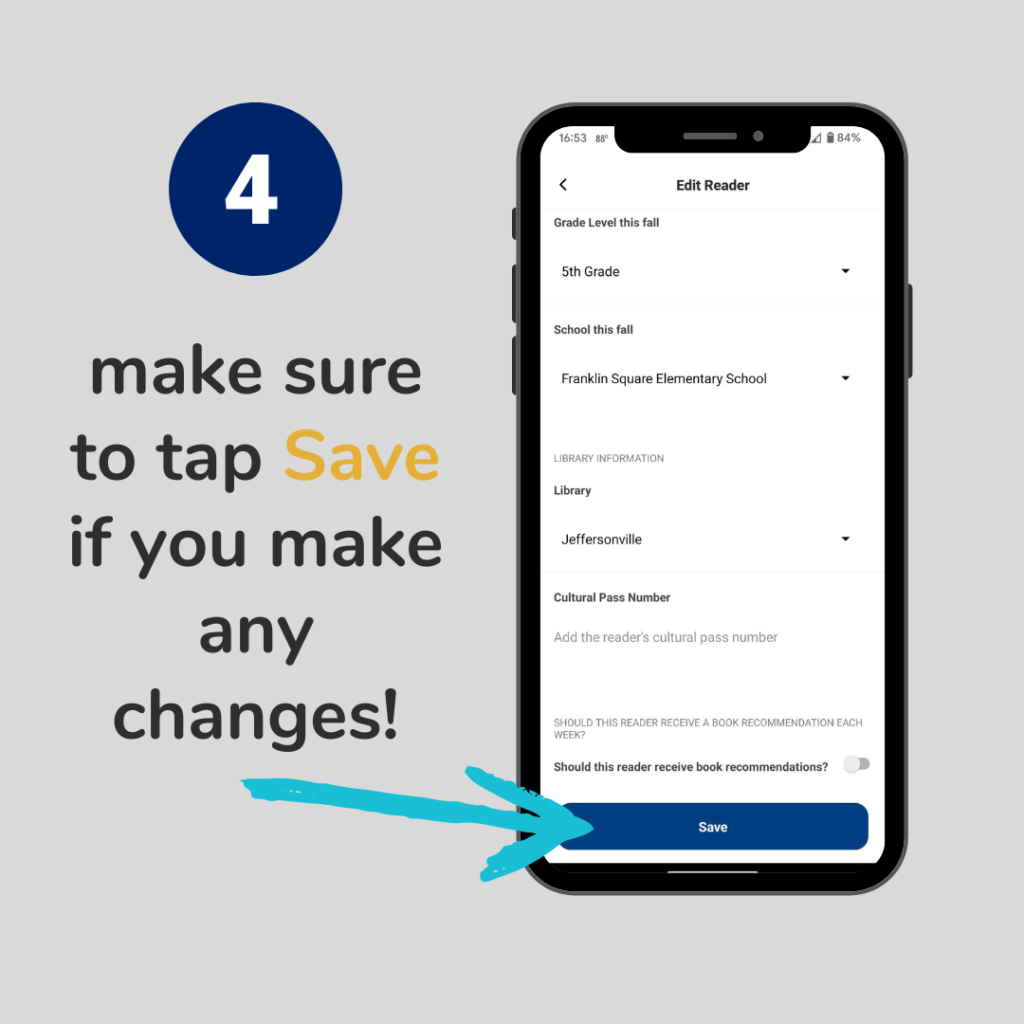

On the website
- Log in to our Beanstack website and click on the Reader’s name in the upper right corner
- If you want to edit the selected Reader, click the Edit button
- If not, click on the Reader you want to edit and then click the Edit button
- Under Preferences, click Basic Information
- Make sure your home library is correct under “What is your primary library?”
- Remember to click Save if you make any changes!
- Repeat for each Reader you need to check
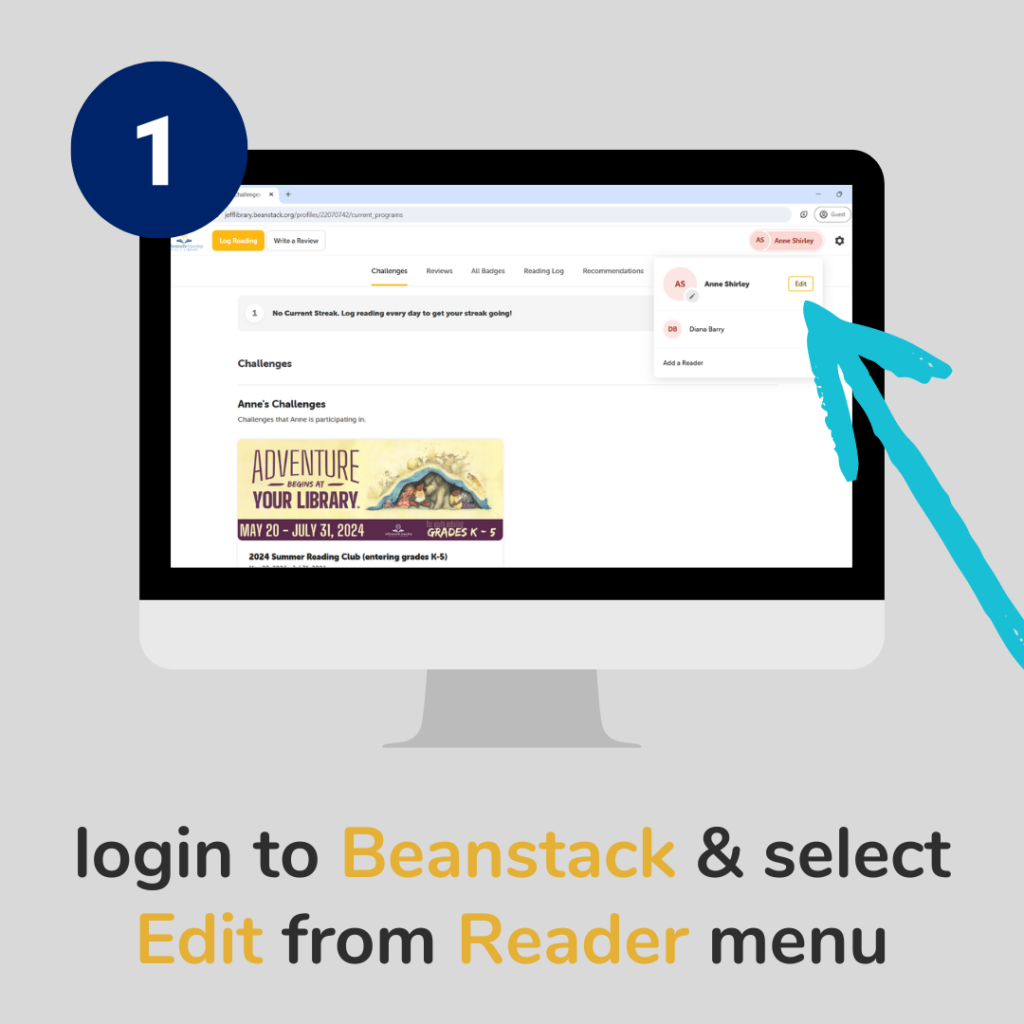
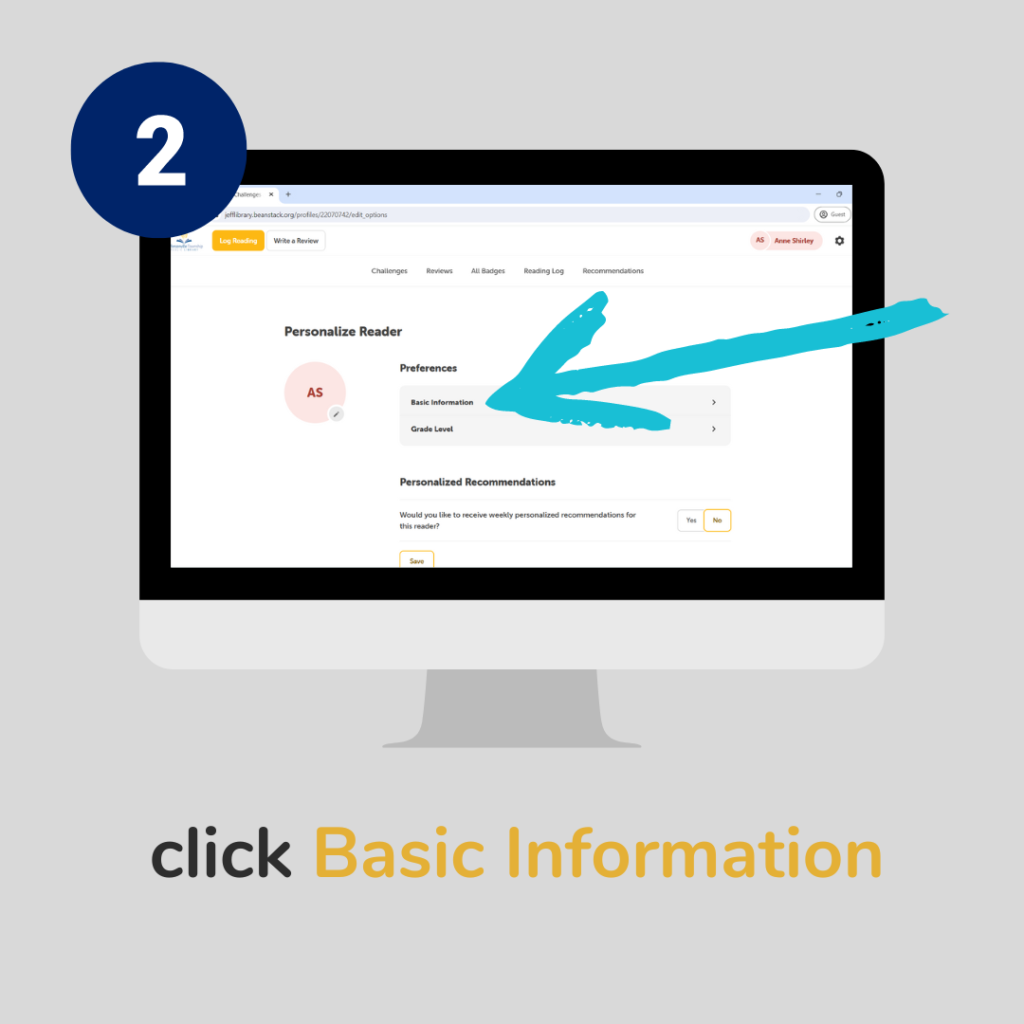
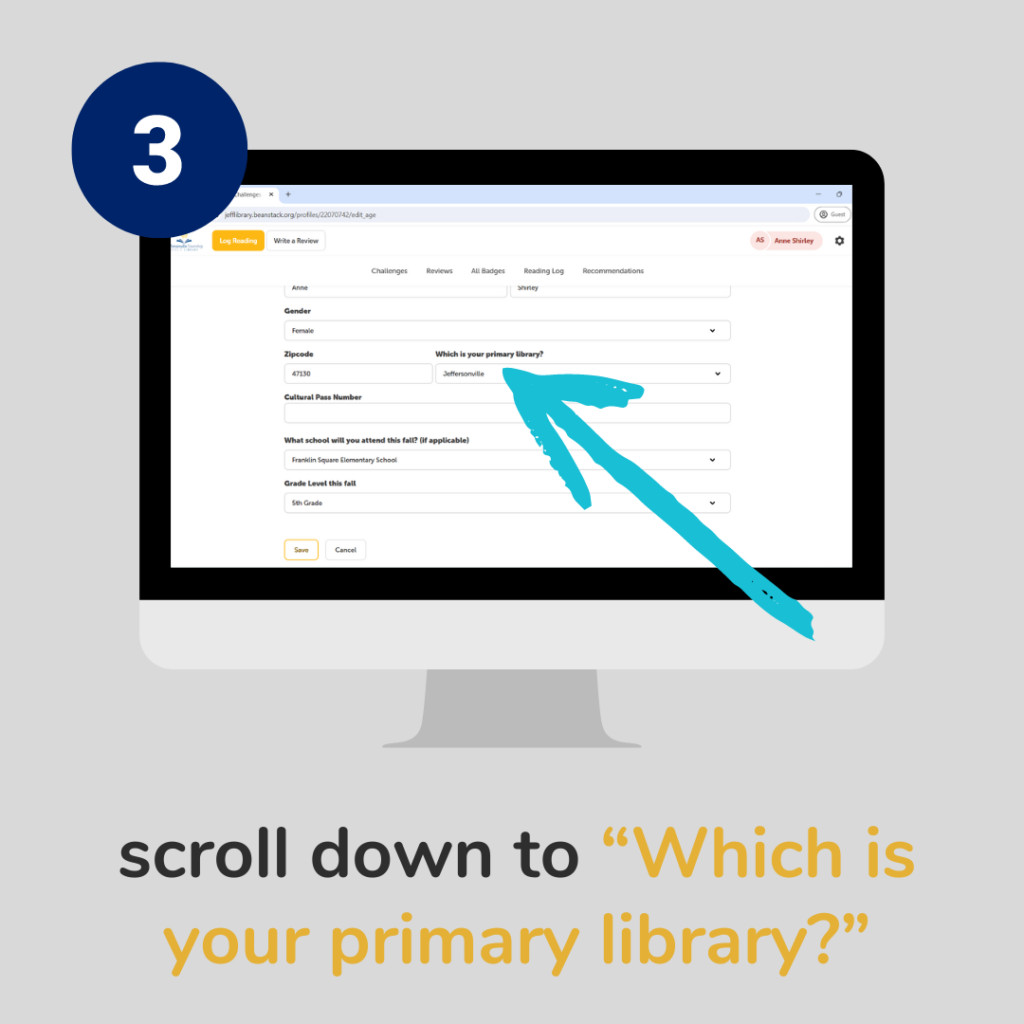
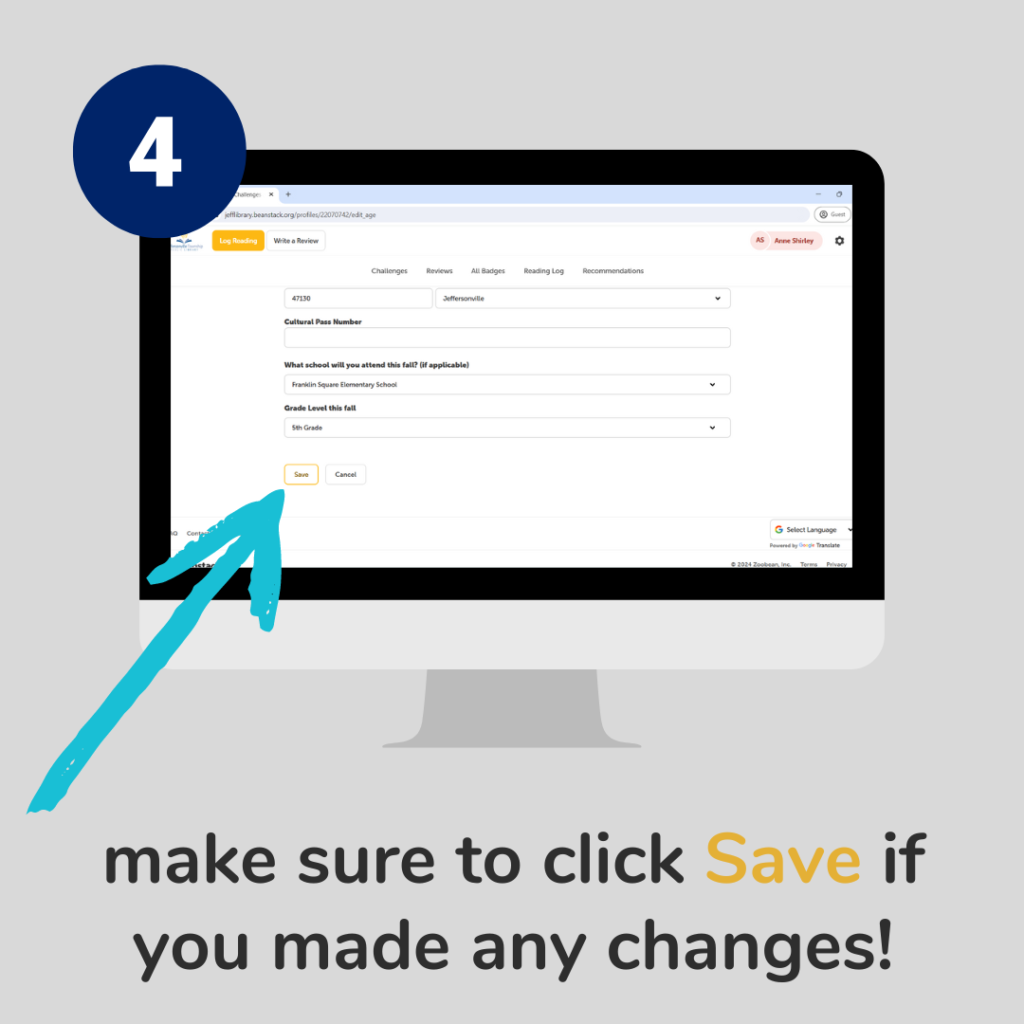
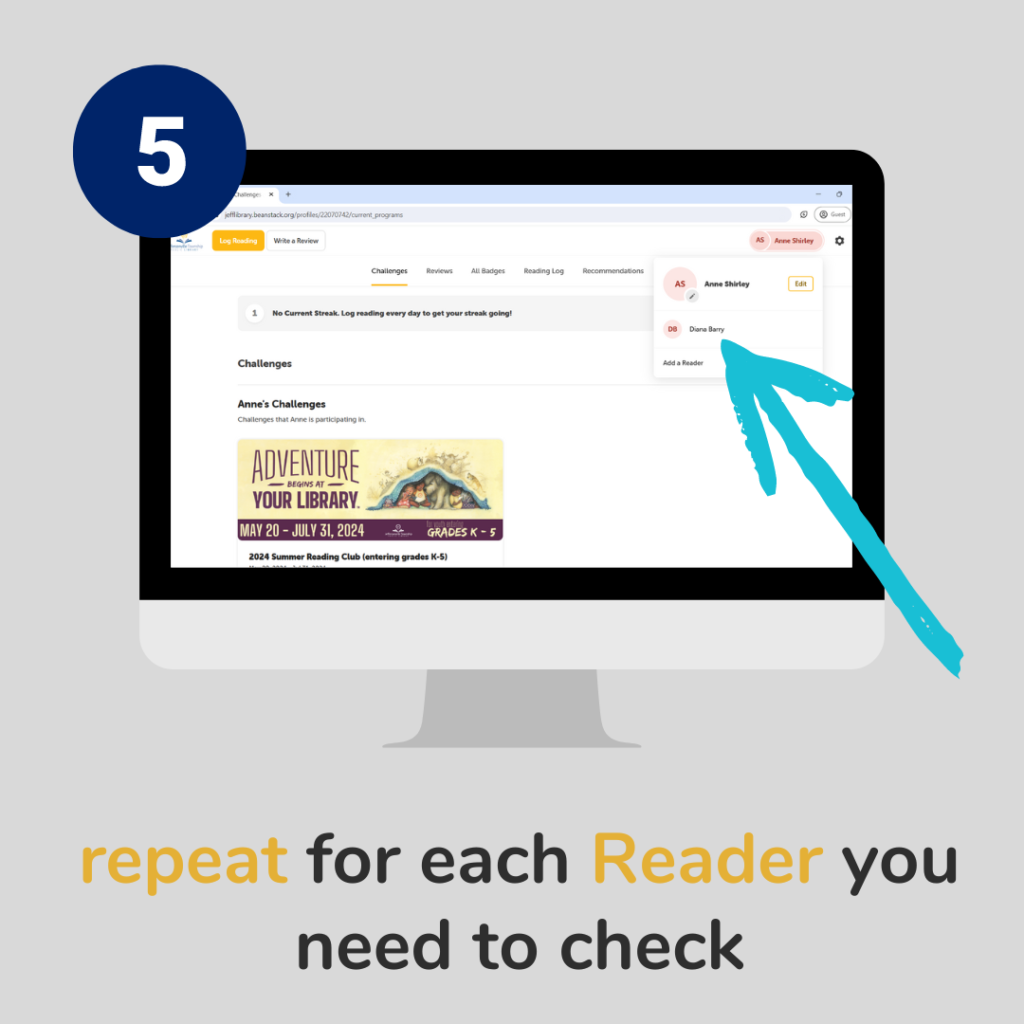
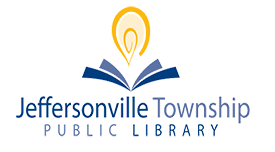
Comments are closed.