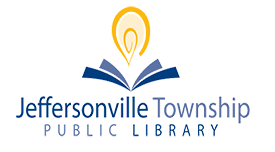We have implemented Princh, a new printing solution, at our libraries. With our new solution it is now possible to easily and securely print from a mobile phone, tablet, or laptop, both remotely and at the library.
Printing from your mobile phone or a tablet
- When printing at the library: locate the print guide poster near the printer and scan the QR code.
- When printing remotely: open your browser, go to print.princh.com and enter the 6-digit printer ID to select the printer (find IDs below) or click the link for your desired library:
- Jeffersonville: https://print.princh.com/?pid=108345
- Clarksville: https://print.princh.com/?pid=108346
- When printing remotely: open your browser, go to print.princh.com and enter the 6-digit printer ID to select the printer (find IDs below) or click the link for your desired library:
- Upload your document(s).
- Adjust the settings.
- Enter your email address.
- Proceed to the Print Release Terminal to pay for and finalize your print job.
Printing from your laptop
- When printing remotely or at the library: open your browser, go to print.princh.com and enter the 6-digit printer ID to select the printer (find IDs below) or click the link for your desired library:
- Jeffersonville: https://print.princh.com/?pid=108345
- Clarksville: https://print.princh.com/?pid=108346
- Upload your document(s).
- Adjust the settings.
- Enter your email address.
- Proceed to the Print Release Terminal to pay for and finalize your print job.
If you require further help, we have instructions available at our libraries, and you can always ask staff for help.
Princh printers
Jeffersonville Library – Printer ID: 108345 (Adult Computer Lab)
211 E Court Ave, Jeffersonville, IN 47130
Printing is available Monday – Thursday: 9 a.m. – 7:45 p.m.; Friday – Saturday: 9 a.m. – 4:45 p.m.
Single-sided printing only. Library-provided paper only.
Clarksville Library – Printer ID: 108346
1312 Eastern Blvd, Clarksville, IN 47129
Printing is available Monday – Thursday: 9 a.m. – 7:45 p.m.; Friday – Saturday: 9 a.m. – 4:45 p.m.
Single-sided printing only. Library-provided paper only.
Printing prices
The following prices apply to both locations:
- Black & White: $0.10 per page
- Color: $0.25 per page
Picking Up Your Print Jobs
- Go to the library location to which you sent your print job and go to the Print Release Station:
- In Jeffersonville, the printer is located in the Adult Computer Lab on the first floor
- In Clarksville, the printer is located by the large TV display on the wall
- At the Print Release Station, click Release a Print Job and enter your email address.
- Click the Preview icon on the far right column of each print job to view a print preview of the item and make sure it’s what you want to print!
- Select the print job(s) you wish to print and click the Print button in the upper left corner.
- A window will pop up with the total cost of your print job(s).
If you own a JTPL Library or Computer Card:
Click Pay from AAM Allocation Account and enter your library or computer card number. You may need to log in to a computer first to add your card to our database if you have not used your AAM Account before.
Why? Library and computer card users are entitled to $1.00 of free printing every week through their AAM Allocation Account!
- If there are enough funds in your Allocation Account (Library and Computer cardholders only), the job will go directly to the printer.
- If there are not enough funds in your Allocation Account, add money to the coinbox located next to the printer and click Pay from Vending Device.
- The job(s) will then be released to the printer
Impresión inalámbrica para dispositivos móviles
Hemos implementado Princh, una nueva solución de impresión, en nuestras bibliotecas. Con nuestra nueva solución ahora es posible imprimir de forma fácil y segura desde un teléfono móvil, tableta o computadora portátil, tanto de forma remota como en la biblioteca.
Imprimir desde su teléfono móvil o una tableta
- Al imprimir en la biblioteca: ubique el cartel de la guía de impresión cerca de la impresora y escanee el código QR.
- Al imprimir de forma remota: abra su navegador, vaya a print.princh.com e ingrese la ID de la impresora de 6 dígitos para seleccionar la impresora (encuentre las ID a continuación) o haga clic en el enlace de la biblioteca que desee:
- Jeffersonville: https://print.pinch.com/?pid=108345
- Clarksville: https://print.pinch.com/?pid=108346
- Al imprimir de forma remota: abra su navegador, vaya a print.princh.com e ingrese la ID de la impresora de 6 dígitos para seleccionar la impresora (encuentre las ID a continuación) o haga clic en el enlace de la biblioteca que desee:
- Cargue su(s) documento(s).
- Ajusta la configuración.
- Ingrese su dirección de correo electrónico.
- Luego puede continuar a la Terminal de liberación de impresión para pagar y finalizar su trabajo de impresión.
Imprimir desde su computadora portátil
- Al imprimir de forma remota o en la biblioteca: abra su navegador, vaya a print.princh.com e ingrese la ID de la impresora de 6 dígitos para seleccionar la impresora (encuentre las ID a continuación) o haga clic en el enlace de la biblioteca que desee:
- Jeffersonville: https://print.pinch.com/?pid=108345
- Clarksville: https://print.pinch.com/?pid=108346
- Cargue su(s) documento(s).
- Ajusta la configuración.
- Ingrese su dirección de correo electrónico.
- Luego puede continuar a la Terminal de liberación de impresión para pagar y finalizar su trabajo de impresión.
Si necesita más ayuda, tenemos instrucciones disponibles en nuestras bibliotecas y siempre puede pedir ayuda al personal.
Impresoras de Princh
Biblioteca de Jeffersonville – ID de impresora: 108345 (Laboratorio de informática para adultos)
211 E Court Ave, Jeffersonville, IN 47130
La impresión está disponible de lunes a jueves: de 9 a. m. a 7:45 p. m.; Viernes – Sábado: 9 a.m. – 4:45 p.m.
Sólo impresión a una cara. Únicamente papel proporcionado por la biblioteca.
Biblioteca de Clarksville – ID de impresora: 108346
1312 Eastern Blvd, Clarksville, IN 47129
La impresión está disponible de lunes a jueves: de 9 a. m. a 7:45 p. m.; Viernes – Sábado: 9 a.m. – 4:45 p.m.
Sólo impresión a una cara. Únicamente papel proporcionado por la biblioteca.
Precios de impresión
Los siguientes precios se aplican a ambas ubicaciones:
- Blanco y negro: $0.10 por página
- Color: $0.25 por página
Cómo recoger sus materiales de impresión
- Vaya a la biblioteca correspondiente (Jeffersonville o Clarksville) a la que envió su trabajo de impresión y vaya la Print Release Station (Estación de impresión):
- En Jeffersonville, la impresora está ubicada en la zona de informática para adultos en la primera planta.
- En Clarksville, la impresora está al lado de la pantalla de televisión grande en la pared.
- En la Estación de Impresión (Print Release Station), haga clic en “Release a Print Job” (Imprimir una petición de impresión) y escriba su dirección de correo electrónico.
- Haga clic en el icono “Preview” (Vista previa) en la columna más derecha de cada petición de impresión para ver una vista previa y asegúrese de que sea lo que desea imprimir.
- Seleccione la(s) material(es) de impresión que desea imprimir y haga clic en el botón “Print” (Imprimir) en la esquina superior izquierda.
- Aparecerá una ventana con el costo total de sus peticiones de impresión.
Si tiene de una tarjeta de la biblioteca JTPL o una tarjeta de computadora:
¿Por qué? ¡Los usuarios con tarjetas de la biblioteca o de computadora tienen derecho a $1.00 de impresión gratuita cada semana a través de su cuenta de asignación de AAM!
Haga clic en “Pay from AAM Allocation Account” (Pagar desde la cuenta de asignación de AAM) e ingrese el número de su tarjeta de la biblioteca o de computadora. Si no ha utilizado su cuenta AAM anteriormente, es posible que tendrá que iniciar una sesión en una computadora con su tarjeta para agregarla a nuestra base de datos.
- Si hay suficientes fondos en su cuenta de asignación (solo para titulares de tarjetas de biblioteca y de computadora), el trabajo se enviará directamente a la impresora.
- Si no hay fondos suficientes en su cuenta de asignación, agregue dinero a la máquina de monedas ubicada al lado de la impresora y haga clic en “Pay from Vending Device” (Pagar desde máquina de monedas).
- La(s) material(es) se enviarán a la impresora.